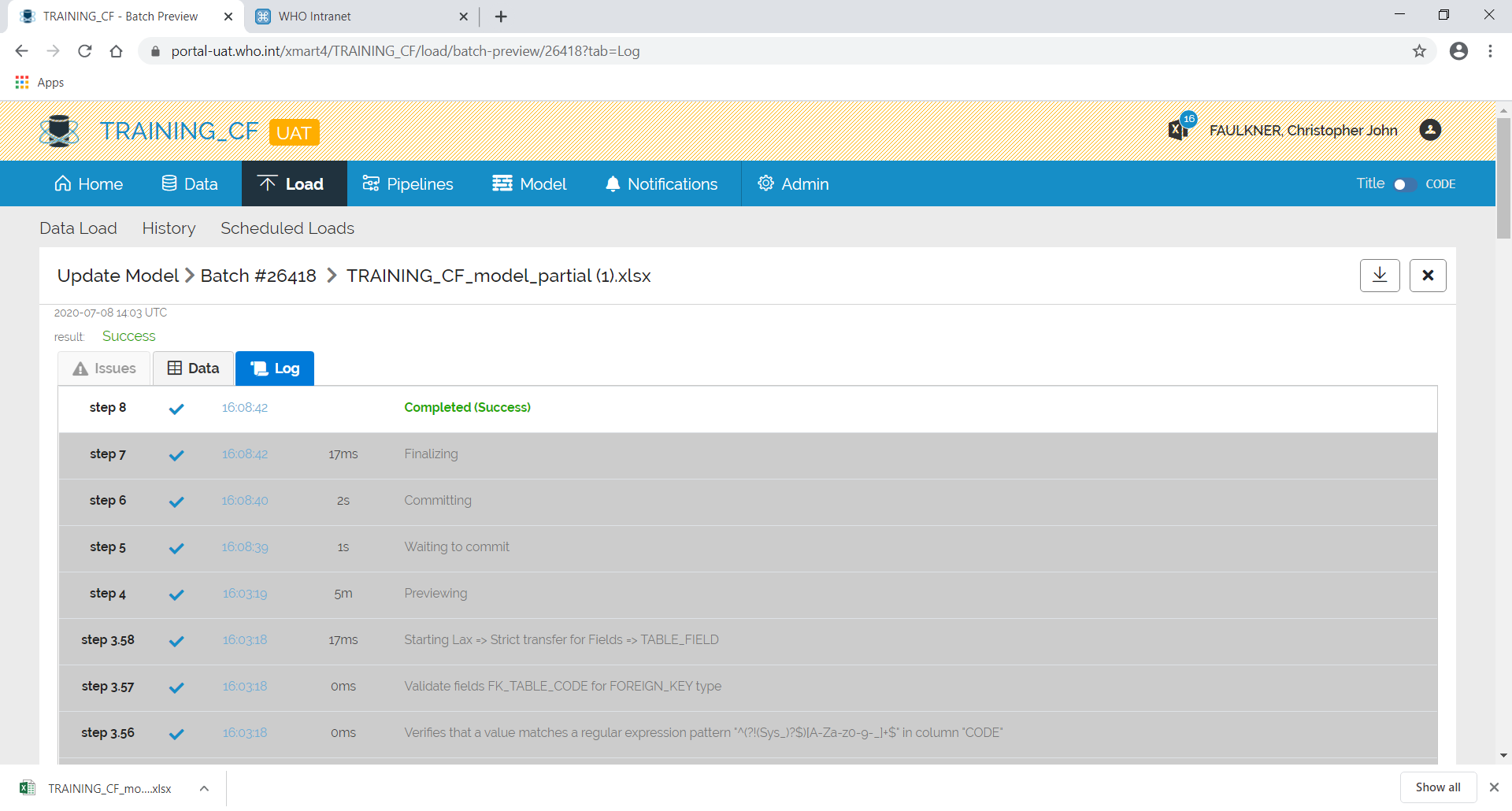Navigate to the Mart.
Download Model as Excel Template
Click on Model from the top menu.
To edit all of the existing Model, click on Download Mart Model.
To edit one or two tables, click the down arrow on the right-hand side of the Download Data Model and choose Select Particular Tables from the menu and then choose the tables.
To add a new table, click the down arrow on the right-hand side of the Download Data Model and choose Empty Template from the menu.
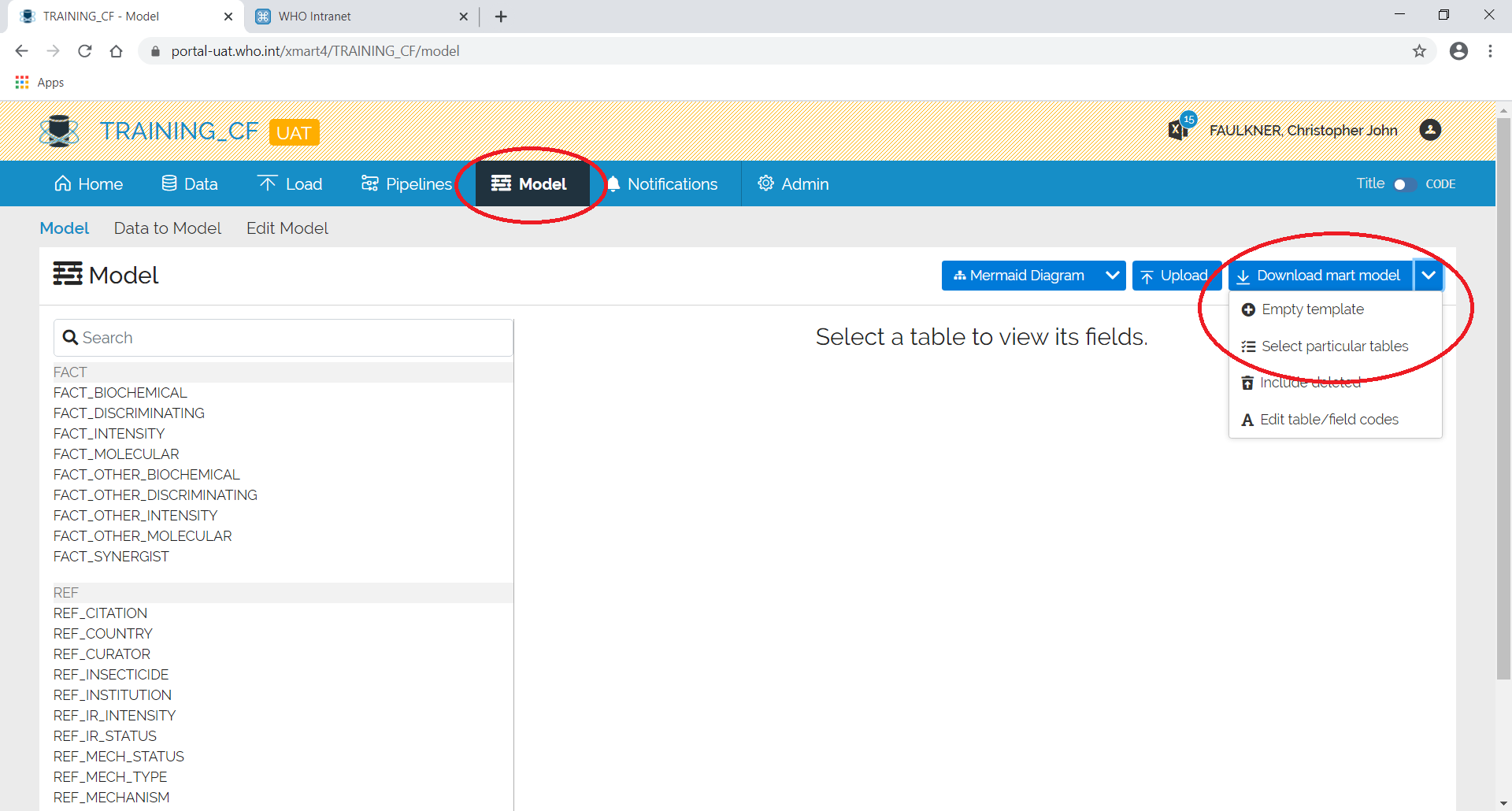
For more information on how to edit the Excel file, go to the How to fill in this template tab on the spreadsheet.
Click here for a list of Field Data Types. (link is missing)
Once you have finished, upload the file back into the mart.
Upload Excel Template
Click on Model from the top menu and then Upload.
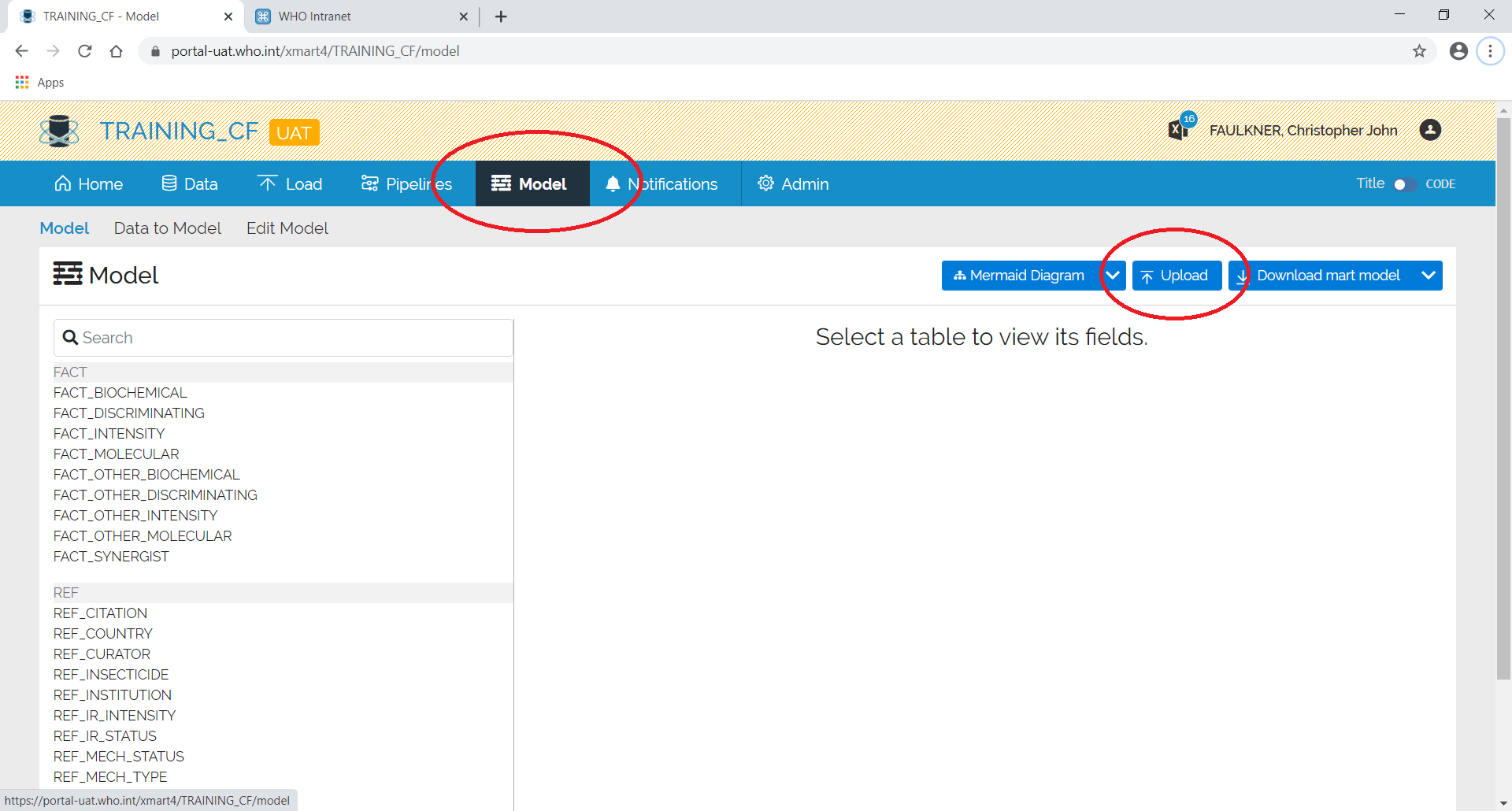
Either drag the file from Explorer to the blue box marked Drag or Browse or click on it and browse to the file.
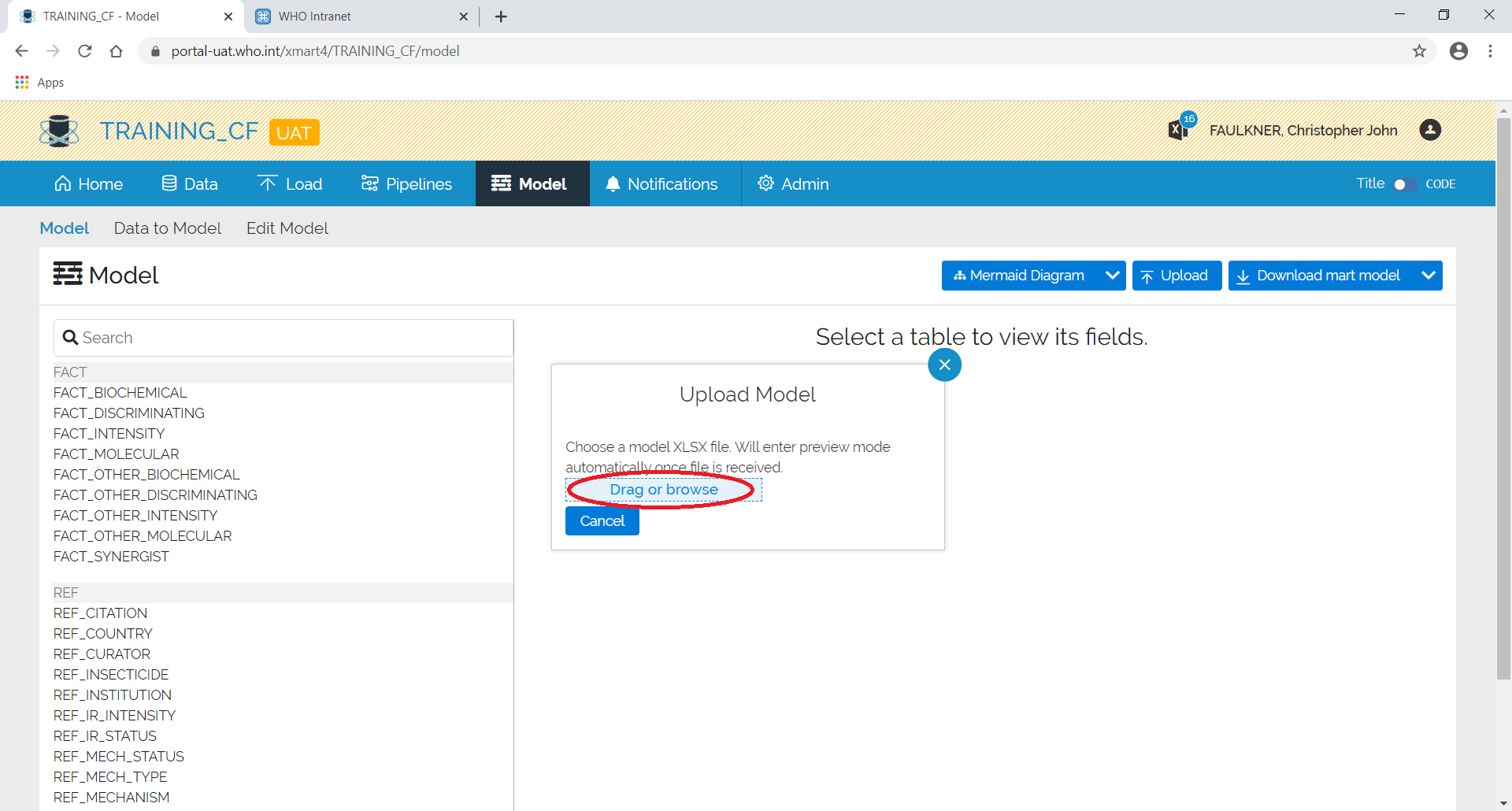
A batch will start loading.
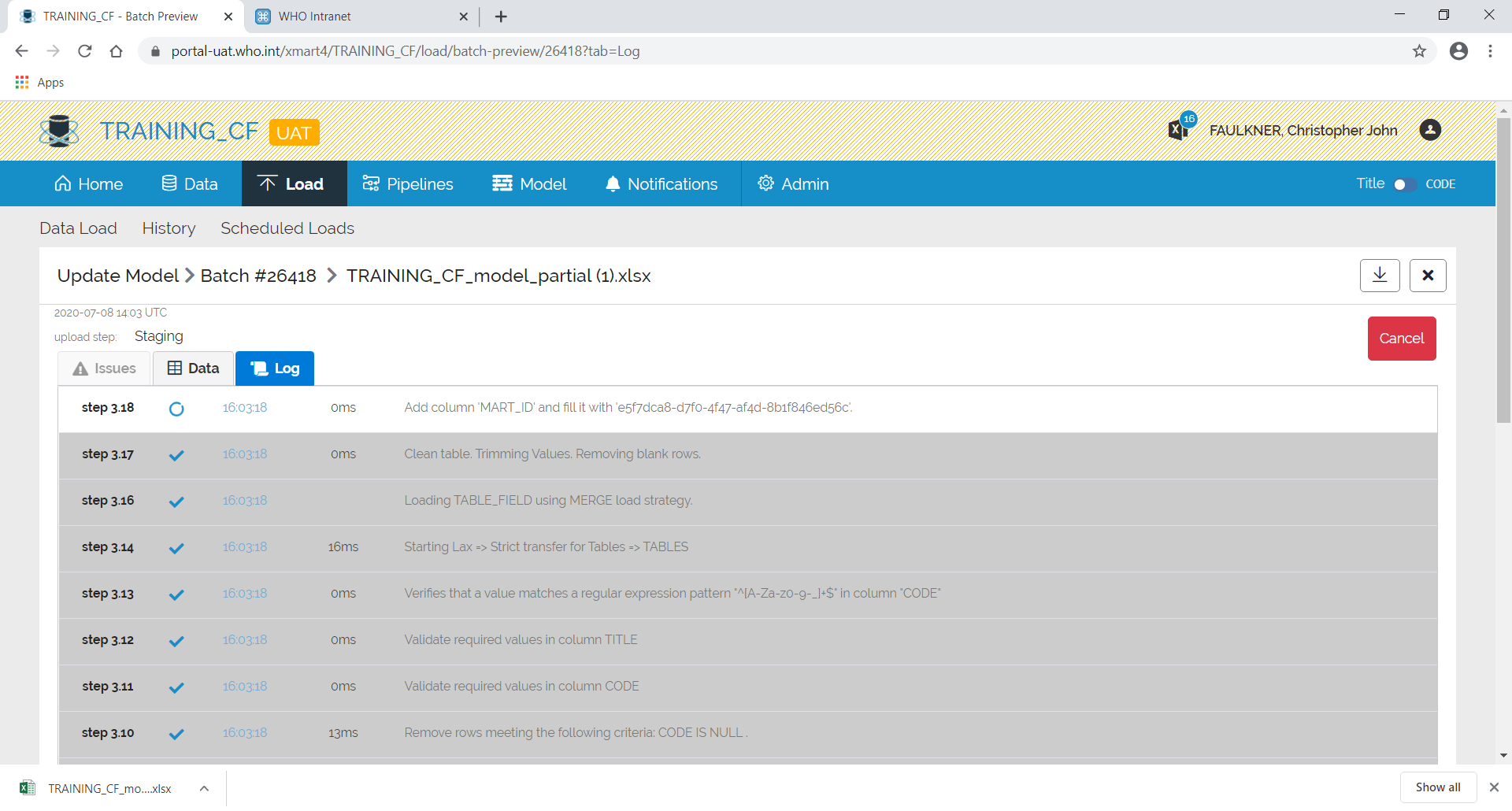
After which, a summary screen will appear showing any errors etc.
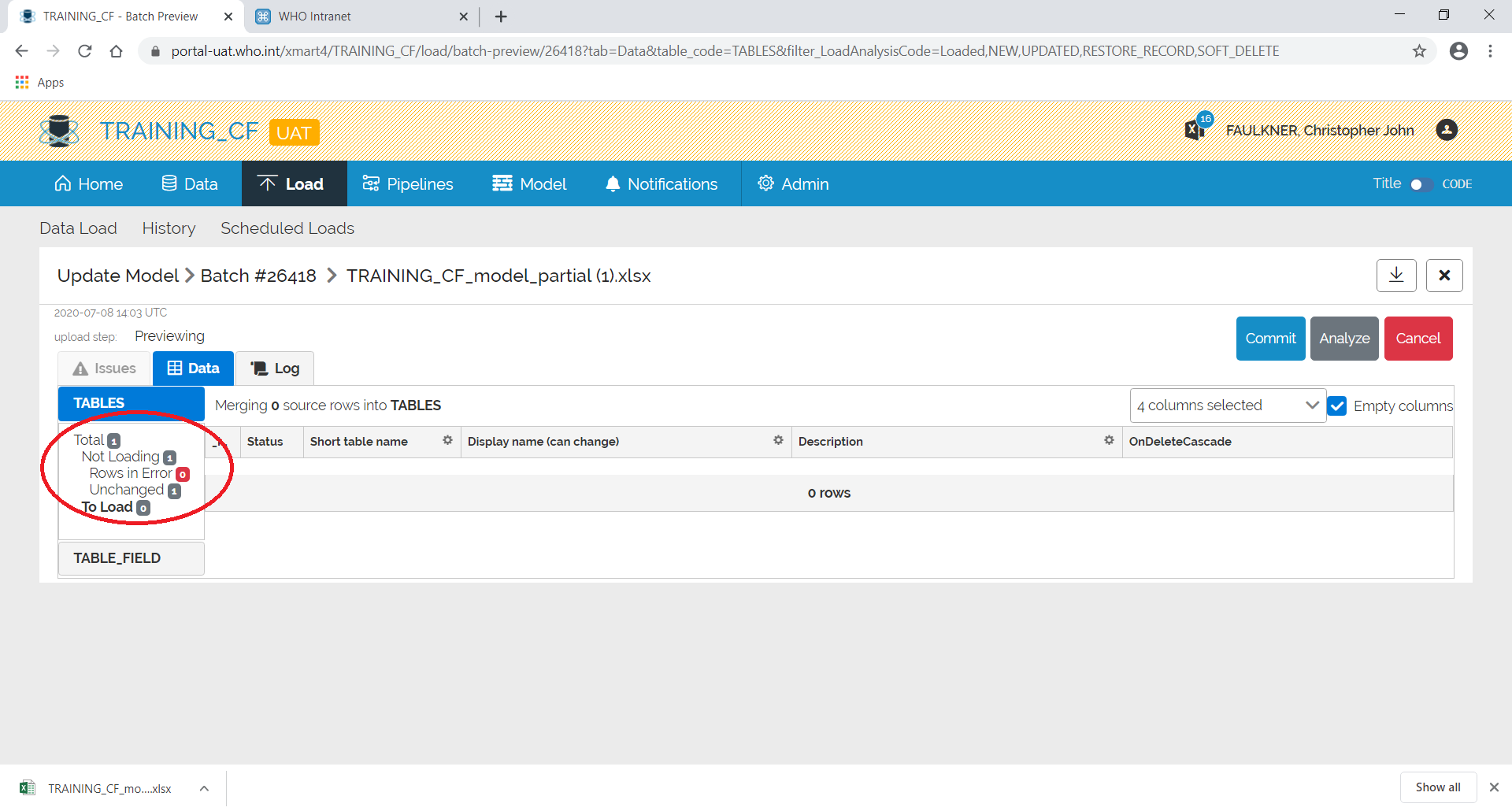
Any errors etc. can be seen by clicking on the relevant area on the left.
If you are happy with the results, click Commit otherwise click Cancel.
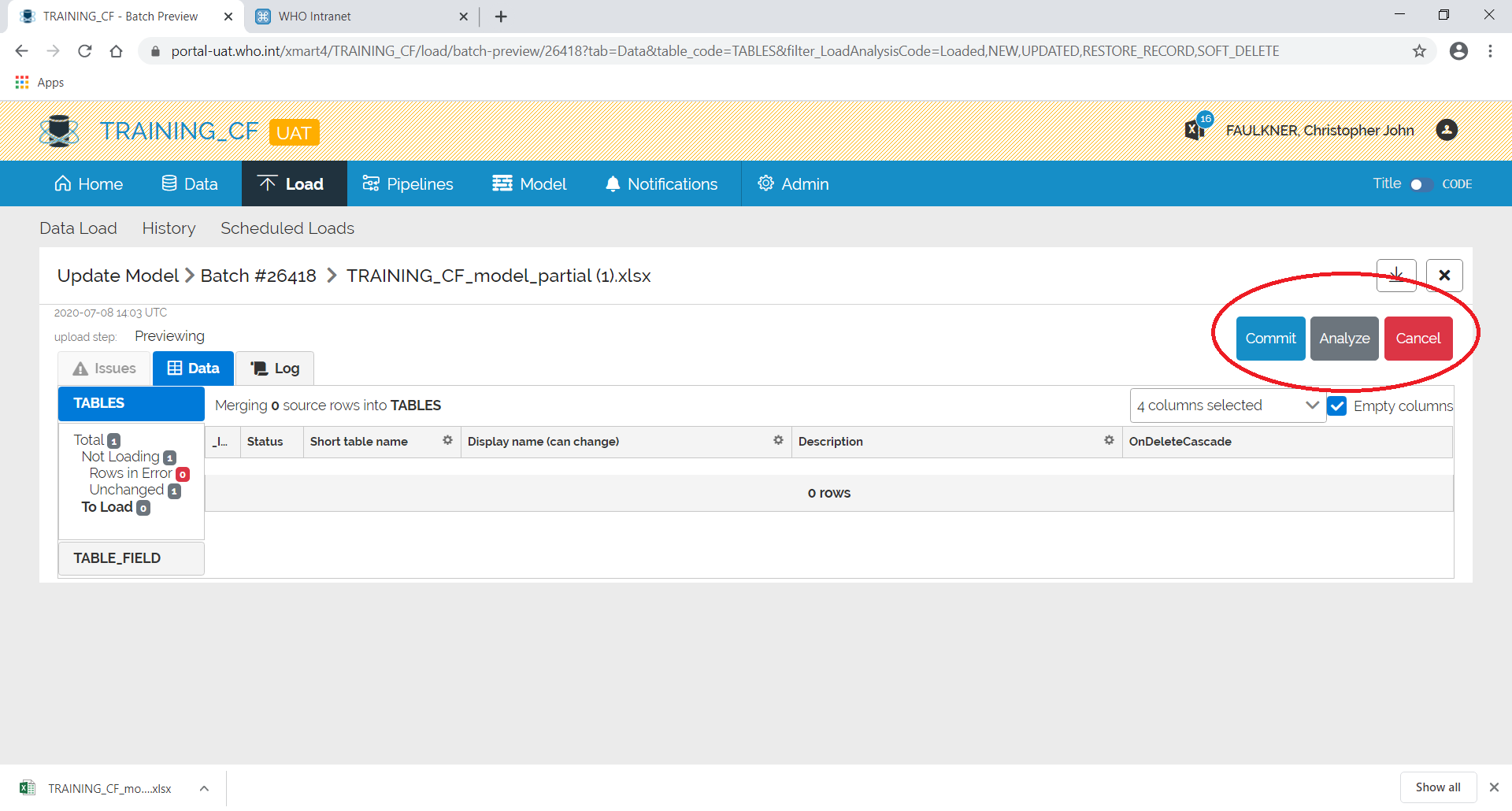
If you commit, the screen will change back to the batch and the batch will complete.